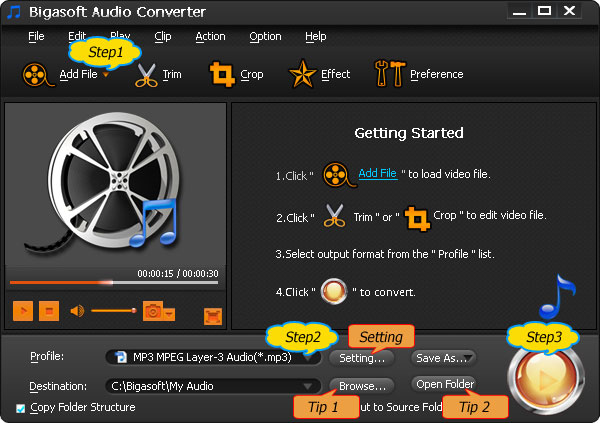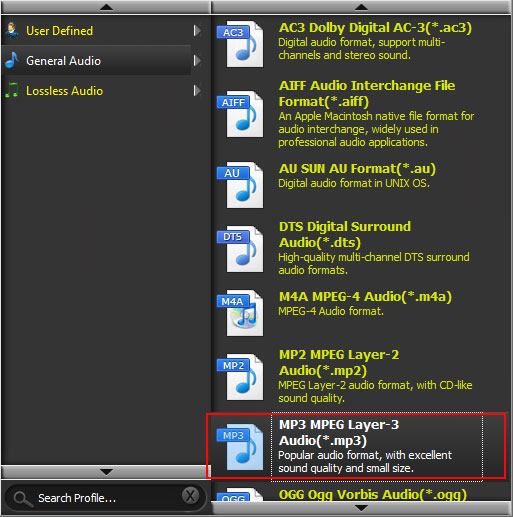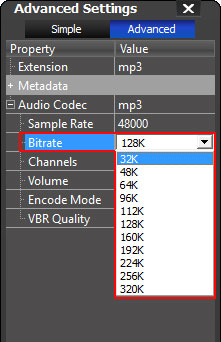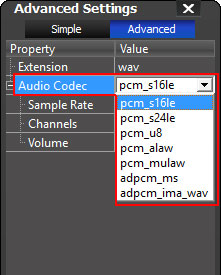Tags: dvd player plays mp4, dvd player mp4, dvd player mp4 playback, mp4
to dvd player, mp4 to divx, convert mp4 to divx, mp4 to divx hd, mp4
files to divx, play mp4 on dvd player, hd dvd player, blu-ray disc dvd
player
As the most widely used video format, MP4 format is
compatible with a great variety of digital players and devices including
iPod, iPad, iPhone, BlackBerry, Apple TV, Zune, PSP, PS3, Pocket PC,
Archos and so on. However, MP4/MPEG-4/H.264 MP4 is not coded in many DVD
players and some of its successors like HD DVD players, Blu-ray disc
players and 3D DVD players hence it cannot be played on many DVD
players. Even some DVD players are claimed to support MP4, due to
specific codec required, some MP4 files still will not be played.
Is there no way to enjoy MP4 on DVD players if your DVD player cannot play MP4 files? In fact, it is just easy to play MP4 on DVD player by the help of Bigasoft Total Video Converter. By converting MP4/MPEG-4/H.264 MP4/HD MP4 to DivX/DivX HD, you can realize to watch the MP4 on DVD player/HD DVD player/Blu-ray Disc player with best quality.
Free download Bigasoft Total Video Converter - Bigasoft Total Video Converter (For Mac , For Windows). Launch it and run.
Bigasoft Total Video Converter is the professional and ideal MP4 to DivX Converter, MP4 to DivX HD Converter. It can fast convert MP4 to DVD Player compatible DivX and HD DVD player/Blu-ray Disc player compatible DivX HD. In addition, it can also perfectly convert to DivX from all kinds of video formats like AVI, WMV, MOV, Xvid, MKV, and MTS as well as convert between all popular video formats. The MP4 to DivX Converter is also built in a video editor, so you can trim, crop, merge video clips and convert to wanted formats.

Click "Add files" button to add MP4 files to MP4 to DivX Converter.
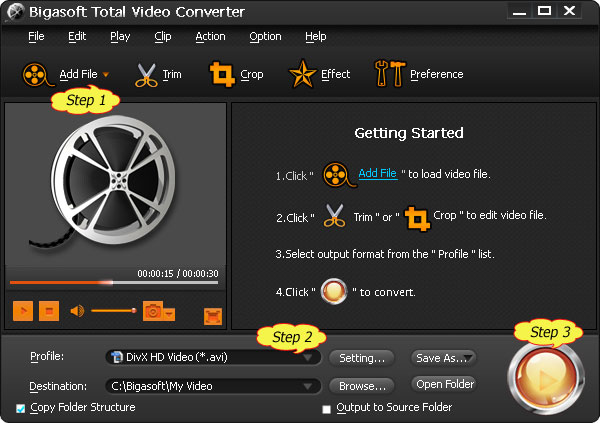
Click the small triangle to the right of "Profile" and set "DivX Video (*avi)" as the output format from "General Video" Category.
To play HD MP4 on HD DVD player or Blu-ray disc Player, choose "DivX HD Video (*.avi)"from the "HD Video"category.
You can also customize output video quality in the "Advanced Setting Window" by click "Setting..." button to change video bitrate, aspect ratio, keep video quality as true and so on.
Click "Convert" button to convert your MP4 files to DivX or DivX HD.
Click "Open Folder" button to locate the converted MP4 files when your conversion is done.
Bigasoft Total Video Converter is the ideal choice for you to convert
MP4 to DivX or convert MP4 to DivX HD to play MP4 on DVD Player/HD DVD
player/Blu-ray Disc player. With the professional MP4 to DivX Converter,
watching MP4 files on DVD Player will not be a trouble any more. Download the trial version of Bigasoft MP4 to DivX Converter for free now to start enjoy.
Learn more about Bigasoft Total Video Converter for Mac ...
Got a Windows? Free download your copy here (10.70MB)
Learn more about Bigasoft Total Video Converter ...
Overview
Is there no way to enjoy MP4 on DVD players if your DVD player cannot play MP4 files? In fact, it is just easy to play MP4 on DVD player by the help of Bigasoft Total Video Converter. By converting MP4/MPEG-4/H.264 MP4/HD MP4 to DivX/DivX HD, you can realize to watch the MP4 on DVD player/HD DVD player/Blu-ray Disc player with best quality.
The article solves:
- Convert MP4 to DivX, HD DivX to solve problem of "DVD Player/ HD DVD player/Blu-ray Disc player cannot playback MP4 files". Your DVD players need to be "DivX Certified" that is to say DivX shall be supported by your DVD players.
- Convert MP4 to DivX or HD DivX for various any other uses.
Detailed Guide: How convert MP4 to DivX, HD DivX to Play MP4 on DVD Players/HD DVD player/Blu-ray Disc player?
Make Preparation: Free Download Bigasoft MP4 to DivX Converter
Free download Bigasoft Total Video Converter - Bigasoft Total Video Converter (For Mac , For Windows). Launch it and run.
Bigasoft Total Video Converter is the professional and ideal MP4 to DivX Converter, MP4 to DivX HD Converter. It can fast convert MP4 to DVD Player compatible DivX and HD DVD player/Blu-ray Disc player compatible DivX HD. In addition, it can also perfectly convert to DivX from all kinds of video formats like AVI, WMV, MOV, Xvid, MKV, and MTS as well as convert between all popular video formats. The MP4 to DivX Converter is also built in a video editor, so you can trim, crop, merge video clips and convert to wanted formats.

Step 1 Load MP4 file
Click "Add files" button to add MP4 files to MP4 to DivX Converter.
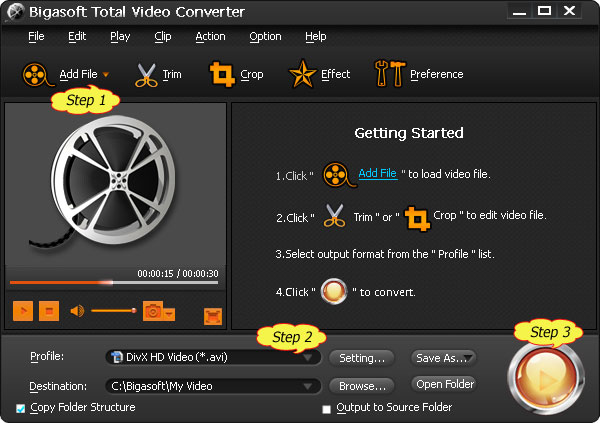
Step 2 Set DivX or DivX HD Video as the output format
To play HD MP4 on HD DVD player or Blu-ray disc Player, choose "DivX HD Video (*.avi)"from the "HD Video"category.
You can also customize output video quality in the "Advanced Setting Window" by click "Setting..." button to change video bitrate, aspect ratio, keep video quality as true and so on.
Step 3 Convert MP4 to DivX or Convert MP4 to DivX HD
Click "Convert" button to convert your MP4 files to DivX or DivX HD.
Click "Open Folder" button to locate the converted MP4 files when your conversion is done.
Step 4 Watch the converted MP4 to DivX files on DVD players/HD DVD players/Blu-Ray disc players
Conclusion
Resources
FREE Download and Start Enjoying Now (27.24MB)
Learn more about Bigasoft Total Video Converter for Mac ...
Got a Windows? Free download your copy here (10.70MB)
Learn more about Bigasoft Total Video Converter ...